Using Mendeley in Citation -8 ways Mendeley makes referencing easier
Mendeley enables you to create a library of your references, complete with citation information, URL links, PDF files, and comments. Within these libraries, you may organize, categorize, and search for research materials, as well as share and backup your library online.
Most notably, Mendeley functions inside MS Word. Here, you just point and click on things in your library whenever you need to reference them in your paper’s content, and the citation management tool will automatically create and update your bibliography for you, saving you hours of effort and formatting problems.

Using Mendeley in Citation -What can Mendeley do?
Mendeley Cite is a Microsoft® Word add-in that enables you to quickly integrate references from your Mendeley library into your Word document, alter your citation style, and create a bibliography – all without leaving your document. Mendeley Cite enables you to:
• Conduct a search in your Mendeley library for references and include them in the paper you are working on.
• Select and insert single or many references simultaneously.
• Compile a bibliography of all the sources you consulted.
• Easily switch between your chosen citation styles with just a few clicks.
• Cite without opening or installing Mendeley Reference Manager – after signing in to Mendeley Cite, your Mendeley library is downloaded from the cloud.
• Maintain constant visibility of your Word document – Mendeley Cite opens in Word as a distinct panel beside your document window, not above it.
Using Mendeley in Citation -How Does It Work
Before we begin, you must install the Mendeley MS Word Plugin. To begin, ensure that all Microsoft application instances are closed. To install the MS Word plugin, open Mendeley Desktop and click on Tools, Install MS Word Plugin. Mendeley utilizes a Word plugin to create in-text citations and reference lists in Microsoft Word.
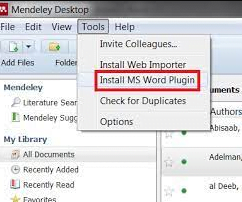
Although this plugin’s functionality is restricted, it is straightforward and simple to use. To start, After the installation of the Word plugin, Open Microsoft Word and navigate to the References ribbon, where you’ll find the Mendeley Word plug-in toolbar.
Insert in-text citations
You may copy and paste citations from your desktop Mendeley into your Word document as in-text citations.
Click References in your Word document to locate a Mendeley Cite-O-Matic section. From the Style selection box, choose your chosen reference style (e.g. APA 7th).
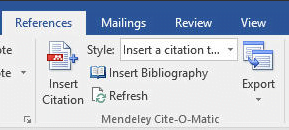
Insert an in-text reference by placing the cursor at the end of a sentence.
From the Mendeley Word plug-in bar, click Insert Citation.
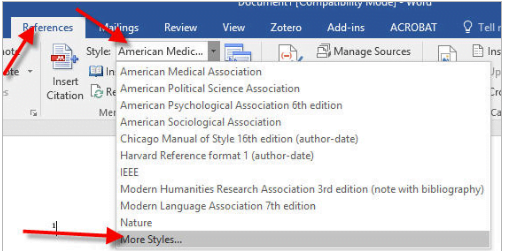
Utilize the search box to locate the appropriate reference, or click Go To Mendeley to get a citation from your Mendeley library.
To include this reference in your document, click OK.
Additionally, you may use the Go to Mendeley button to go to your Mendeley library. Select a citation and click Cite. Your paper should now include the in-text citation.
Corrections to in-text citations
If you discover errors in your in-text citations or reference list (e.g., misspellings, improper capitalization, etc.), the best course of action is to first fix the information in your Mendeley library. Then return to your Word document and click the Mendeley Word plug-Refresh in’s button to update these citations.
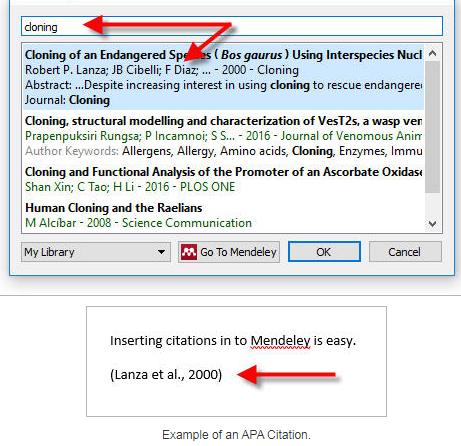
To delete an author from an in-text citation or to add a page number to an in-text citation, click the citation in your document; the Insert Citation button in the Mendeley Word plug-in bar will change to Edit Citation: Remove Author.
When you click Edit Citation, the following window will appear. To see the citation “Machius 2003,” click on it.
You may now modify this citation, for example, by selecting Suppress author or adding a page number.
Compile a bibliography
To begin creating your Reference List, click Insert Bibliography. Each time you add a new in-text citation to your document, the reference will be added to your reference list in the proper order.
Create a text document in plain text
Within a Word document, the in-text citations and bibliography are connected to your Mendeley library. However, a plain text document may be created without Mendeley field codes.
Once your writing is complete, click the Reference ribbon at the top of your Word page.
Select Without Mendeley Fields from the Export as a drop-down option in the Mendeley Word plug-in bar.
This file should be saved on your PC. This results in the creation of a duplicate document that lacks Mendeley field codes. When you click on references or in-text citations, the grey colour backdrop is not visible.
The in-text citations and bibliography may be edited using the standard Word editing capabilities.
Mendeley Cite Mendeley Cite is a new citation tool that allows you to enter citations directly into Word documents.
You may cite references without opening or installing Mendeley Desktop.

Mendeley Cite may be downloaded from the Mendeley website. The Mendeley Cite will show in the References ribbon in Microsoft Word:
Using Mendeley in Citation -How Mendeley makes your research faster
Keeping track of references or citations for a written assignment may be a tedious and time-consuming task. Fortunately, there is a way forward. Citation management software like Mendeley may assist you in saving time.
Rather than going back after you’ve completed your work to track out all the sources you used, citation tools assist you in managing your bibliographic information as you study. This may save you some time and effort, and, more importantly, it keeps your citations structured and accessible.
The majority of citation tools include the following critical characteristics.
Citations to journal articles, books, and other sources may be imported directly from bibliographic databases such as PubMed, Scopus, Web of Science, PsycInfo, the library catalogue, and other websites.
Manually inserted and updated citation information is possible. Folders may be used to organize and manage citations.
Citations may be shared with others and, in certain cases, altered by them. This is advantageous while working collaboratively or in groups.
Automatic generation of a bibliography, endnotes, footnotes, or in-text citations is possible. Double-check for correctness in this section.
Often, citations may be exported from one management platform to another. This is advantageous when switching between citation tools.
We hope you got value for your time reading: Using Mendeley in Citation -8 ways Mendeley makes referencing easier
Please use the comment box below to ask your questions or feedback on the content you’ve read. Do not forget to share and subscribe for more beautiful content.
Discover more from Professional Content Writing Services | Writers King LTD
Subscribe to get the latest posts sent to your email.

